What is out-of-office responses in email communications
Out-of-office responses are pre-set email notifications sent automatically from a user’s email account when they are unavailable or away from work. These messages inform senders that the recipient is currently unavailable to respond to emails.
It is also a best practice of professional email etiquette by letting people know you’re away and when to expect a response upon your return. For example, you are away due to various reasons such as vacation, business trips, sick leave, or any other reason it’s good to let your clients know that you will get back to them.
“Use Instaclean App to Delete & Block 1000 of unwanted emails in 1 Go!“
Importance of out of office replies and when to use it?
Out-of-office responses are vital in maintaining effective communication, managing expectations, and keeping professionalism. It serve as a bridge between your absence and other’s need for information, ensuring a smoother communication for everyone involved.
Below are key benefits of OOO responses which will help to play crucial role in professional communications:
- Transparency: Informs your unavailability & set clear expectations regarding your response times.
- Avoids Frustration: Out of Office responses prevents frustration among senders by indicating when they can expect a reply.
- Acknowledgment: Demonstrates courtesy by acknowledging received emails and ensuring senders their message hasn’t been overlooked.
- Maintains Professionalism: It shows professionalism by providing prompt and informative responses when you are away.
- Reduced Stress: Cuts stress by managing expectations and reducing the pressure to constantly check or respond to emails.
- Client or Customer Relations: Maintains trust and rapport with clients or customers by ensuring communication continuity even during absences.
A step by step guide to configure out of office responses in Gmail
The steps to set up auto responders in Gmail are very much easy. You can set out of office responses in Gmail from Desktop & Mobile both. Let’s have a look at the steps to set Out of office auto responses in gmail.
Desktop:
- Login to your Gmail account.
- Go to Settings >> See all Settings.
- Scroll down to spot Vacation Responder.
- Click the radio button to turn ‘Vacation Responder on‘.
- Set your start & end date for your out of office auto responder.
- Now type in your Subject line & Body.
- Click Save

Mobile:
- Open Gmail app in your mobile.
- Go to Settings and scroll down to see Out of Office Autoreply.
- Now turn the toggle on to turn this ON.
- Set your start & end date.
- Type in your subject line & message body
- Click Save

Tips on crafting effective and professional out-of-office messages
Crafting effective and professional out-of-office auto response is crucial for conveying your unavailability while maintaining a professional tone. Here are some tips to create impactful out-of-office replies:
- Clarity and Conciseness: Clearly state your unavailability dates and briefed email message of our absence.
- Professional Tone: Keep the language simple and avoid using technical or industry-specific jargon. Use a professional and polite tone throughout the message.
- Personalization (Optional): Consider adding a personal touch with your usual communication style. Ensure your message remains professional and do not spoil the message’s seriousness.
- Proofreading and Formatting: Check for grammatical errors and typos before setting the message. Use a professional email format and consider using bullet points for better readability.
Sample templates of Out Of Office responses
For Vacation:
Hi,
Thank you for your email.
I am currently out of the office on vacation and will return on [Date]. During this time, I will have limited access to email. For urgent matters, please contact [Alternative Contact].
I will respond to your message upon my return.
Thank you for your understanding!
For Business Travel:
Hi,
Thank you for your email.
I am currently traveling for business and will be out of the office until [Date]. If you need immediate assistance, please contact [Alternate Contact]. I will have limited access to email and will respond to your message as soon as possible upon my return. Thank you for your patience!
Thanks
Also read about A guide to sending emails without revealing recipients
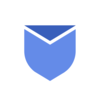
Thank you for this excellent article It was very helpful and informative.