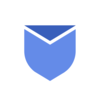Okay, so you must be getting lots of emails daily, some of them stay with a little mark that says “Unread” like they’re waving for your attention? Well, sometimes there are so many of them, it’s like having a creepy feeling of unread letters.
But guess what? You can make all those emails look like you’ve read them, even if you haven’t! It’s kind of like saying, “Hey, I saw you!” to those emails. It’s super easy, and we’ll show you how to do it. Just follow this article and soon your email inbox will be all neat and tidy, like a clean room.
Marking an email as “read” means telling your email app that you’ve seen and opened that message. It’s like flipping through a book and knowing you’ve read a particular page. In other words, marking emails as read is simply the act of opening the message without spending any time viewing or reading it.
If you see huge number of “Unread” emails in your mailbox and want to see it as more organized by marking all Unread emails as read, this article will explain all easy ways to mark all emails as read!
Steps to mark all unread emails as read in Gmail
Gmail is one of the popular free email service provider and comes with plenty number of handy features for user’s ease. There are two ways to mark all emails as read in Gmail. First method is for the users who have few number of unread emails in your first or second pages of your mailbox.
- Login to your Gmail
- Check the small box on the left top to select all emails on that specific page.
- Now click small email icon saying “Mark as Read“.
- This method will mark all emails as read on that specific mailbox page.

Second method is for users who have large number of unread emails in hundered of pages.
- Login to Gmail
- Go to search bar on the top and type command “is:unread” and press enter.
- Click on the dropdown arrow on “Select All” checkbox and choose all to select all unread emails.
- Now click on “Mark as Read” icon and it will mark all unread emails as read.

Steps to mark emails as read in Outlook client
- Open Outlook in your device.
- If you see Unread emails in Outlook, simply click on “Mark as Read” icon on each unread email.
- It will mark that particular email as unread!
OR
- Right click on the particular unread email, and click “Mark as Read“.

If you see large number of unread emails in outlook and you want to mark all those as read, then follow the steps below:
- Open Outlook
- Click on “Mark all as read” button located near “New Message” button on the top.
- A pop up will tell you the number of unread emails and ask for your confirmation if you really want to mark all those as read.
- Click OK and it will do the needful.

How Instaclean can help you to keep your mailbox tidy & organized?
Instaclean isn’t just a tool for inbox cleaning for your mailbox, but it’s a transformational approach to mastering your inbox. It’s intelligent analysis, effortless unsubscribing, and efficient bulk deletion, Instaclean tops the list for a clutter-free and organized inbox.

Grab the power of Instaclean and hit the journey towards a refreshed, stress-free digital life that aligns with your goals. Your inbox transformation begins with Instaclean, which is the key to a more organized, productive, and satisfying digital experience. Below are the steps to effortlessly bulk delete unwanted emails in Gmail with Instaclean:
- Install & Link your mailbox: Install Instaclean & link your Gmail mailbox with the app by logging in to your inbox.
- Efficient Email Scanning: Once you register & link your mailbox with Instaclean, It will scan your mailbox automatically.
- Selecting Unwanted Emails: Now you can group emails by sender & select them to delete in 1 go.
- One-Click Bulk Deletion: Just select all unwanted emails by sender and delete within just a 1 click.
- Block spam/junk emails: You can also Block all unwanted emails in Gmail after grouping them by sender.