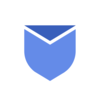What is email notifications?
Email notifications are alerts delivered to user’s devices or inbox interfaces to inform them about new emails, updates, or specific events related to their email accounts. These notifications promptly inform users of incoming emails, responses, or other activities within their email platform. They typically appear as pop-ups, banners or sounds providing real-time updates about new messages or actions within the email application.
Email notifications aim to keep users informed and facilitate prompt responses to incoming messages or events, but excessive or constant notifications can lead to distraction and reduced productivity. Controlling or managing these notifications is essential for maintaining focus.
“Get rid of your cluttered inbox by deleting 1000’s of unwanted emails instantly!“
Benefits of Email Notifications
There are pros & cons in everything in this world, so is with email notifications. Email notifications can be beneficial for productivity but it can kill productivity as well on the other side. Let’s talk about the benefits of email notifications first, below are some of the key benefits of email notifications:
- Prompt Communication: Notifications instantly alert users to new emails or important updates, enabling timely responses.
- Quick Action: Users can promptly address urgent or time-sensitive emails, ensuring timely communication.
- Efficient Workflow: Notifications help users stay on top of incoming messages, helping in task prioritization.
- Task Management: Notifications can serve as reminders for important tasks or calendar events, helping in time management.
- Social Interactions: Updates about social interactions within email, like comments or likes.
Why do you want to stop email notifications?
The notification we receive on every email and the quantity & frequency of notifications we receive can quickly lead to information overload. These constant notifications can disrupt workflow and productivity, or even lead to stress and impact your mental health, especially if you receive too many alerts on your smartphone and computer.
By stopping these email notifications you can regain control over your work flow and reduce distractions contributing to improved focus. Below are some of key benefits of stopping these notifications on your device:
- Focus Enhancement: Constant notifications can disrupt focus and workflow, hindering productivity.
- Reduced Stress: Managing notifications decreases the anxiety associated with an overflowing inbox.
- Balanced Life: Turning off notifications helps establish boundaries between work and personal time.
- Filtered Information: Limiting notifications prevents information overload and promotes selective attention.
- Task Prioritization: Without constant alerts, individuals can prioritize essential tasks more effectively.
How to turn off email notifications?
To cut the distraction and increase work productivity, there will be the times when you need to turn off the email notifications. Each Platform/App has its own setting to turn On/Off the notifications. Let’s dive into the settings of each App/Platform to see how we can turn on/off the email notifications.
Turn On/Off email notifications in Android
- Open Settings and go to Notifications.
- Go to App Settings.
- Turn off the toggle button next to your email service app, this will turn off notifications in your android mobile.
Turn On/Off email notifications in Windows
- Open Window Settings.
- Go to System.
- Click on Notifications & Actions.
- Scroll down to see Get Notifications from these senders.
- Locate Outlook and Mail in the list and turn off toggle next to each options.
Turn On/Off email notifications in Mac
- Open Apple Menu and click on System Settings.
- Click Notifications on the left side.
- Select the email service app under Application Notifications.
- Now turn off the toggle for Allow Notifications.
Turn On/Off email notifications in iPhone
For Apple Mail:
- Go to Settings.
- Scroll down and tap Mail.
- Select Notifications under Allow Mail to Access.
- Turn off Allow Notifications.
Other mail services:
- Open Settings.
- Tap on Notifications.
- Tap your email app name under Notification Style.
- Turn off Allow Notifications.
How to turn off email notifications in Gmail?
- Login to your Gmail.
- On the top right corner, click Settings >> See all Settings.
- Scroll down to see ‘Desktop Notifications‘ section.
- Select ‘Mail Notifications Off‘ and click Save Changes.
How to turn Email notifications sound on/off in Gmail?
- Go to Settings >> See all Settings.
- Scroll down to see ‘Desktop Notifications‘ and turn on the notifications.
- Now next to ‘Mail Notifications Sound‘, Select a sound from the list.
- To turn off the sound, Select ‘None‘
- Now click Save Changes.
More information about Gmail email notifications can be found here: https://support.google.com/mail/answer/1075549?hl=en&co=GENIE.Platform%3DDesktop
Also read about How to schedule emails in Gmail & Outlook for better productivity!