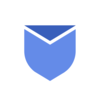What is email read receipts in Gmail?
Imagine you sent a letter to your friend, and once they opened and read it, they told you, “Hey, I’ve read your letter!” That’s kind of what email read receipts do, but in the world of emails.
An email read receipt is a way for you to know if someone has opened and read the email you sent them. In Gmail, when you send an email with a read receipt request, the person who gets your email might be asked to confirm that they have read it. Once they agree, you’ll get a notification that says they opened your email.
It’s super helpful if you are waiting for an important response or just want to make sure your email didn’t get lost or ignored. But remember, this only works if the person on the other side agrees to send the receipt back. Some people might choose not to.
How to setup email read receipts in Gmail – A step by step guide
Setting up email read receipts in Gmail is pretty simple, Let’s go through the steps to setup email read receipts in Gmail:
- Log in to your Gmail account.
- Click the “Compose” button. This will open a new email window where you can type your message.
- Fill in the To (recipient’s email address), Subject, and the main body of your email.
- After writing your email, click on the three dots in the bottom right corner of the email window.
- From the menu, select “Request read receipt”.
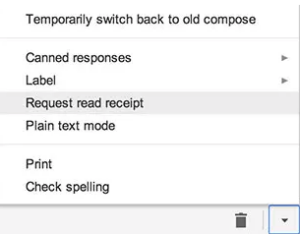
- You’ll notice that Gmail adds this request to your email automatically.
- Once your email is ready and you’ve added the read receipt request, click the “Send” button.
When the recipient opens your email, they might get a pop up asking if they want to send you a read receipt. If they agree, you’ll receive a notification saying they have read your email.
How to return read receipts in Gmail?
When someone sends you an email with a read receipt request, they want to know if you’ve opened and read their message. Gmail makes it simple to send a read receipt instantly or later. Here’s how you can do this:
- Log in to your Gmail account.
- Find the email in your inbox that has a read receipt request and click on it to open it.
- After opening the email, you may see a small pop up or message asking you to confirm if you want to send a read receipt. It might say something like:
“The sender has requested a read receipt. Would you like to send one?”
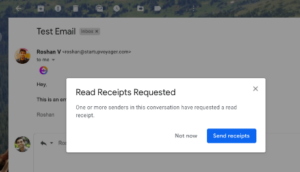
- If you’re okay with letting the sender know that you have read their email, click “Send Receipts” or a similar button.
- If you prefer not to share this information, choose “Not Now” or ignore the request.
- If you clicked “Send Receipts” the sender will be notified that you’ve read their email.
- If you chose not to send it, they won’t know you’ve opened their email, and that’s perfectly fine too—it’s your choice.
- Some read receipts will come through without a request. This means that a read receipt was sent automatically, most likely through a third party vendor.
How to check if the email has been read in Gmail without a read receipt?
If you don’t have access to the read receipt feature or the recipient doesn’t send a read receipt back, don’t worry! While Gmail doesn’t directly tell you if someone has read your email, there are a few workarounds and tricks you can use to get an idea.
Use Email Tracking Tools
- Third party email tracking tools like Mailtrack, Yesware, or HubSpot Email Tracking can help you know when someone opens your email.
- These tools usually work by inserting a tiny invisible image into your email. When the recipient opens the email, the tool gets notified that the image was viewed.
Use a Follow-Up Email
- If you are unsure whether your email has been read, sending a polite follow up email after a reasonable time can help.
- For example, you can write:
“Hi [Recipient’s Name], I just wanted to check if you had a chance to look at the email I sent on [date]. Please let me know if you need any more details!”
Use Gmail’s Confidential Mode (Optional)
- When you send an email in Confidential Mode, Gmail lets you set an expiration date and see if someone tried to access the email link. While it does not confirm if they have read it, you can see if they interacted with it.
Using third party tools is the most reliable alternative to Gmail’s read receipts, but always use them respectfully and ethically.
What to do if my Gmail read receipts are not working?
If Gmail’s read receipts are not working as expected, don’t worry. Here are some common reasons why this happens and how you can fix them:
- Read receipts are not available on personal Gmail accounts. This feature only works with Google Workspace (formerly G Suite) accounts, like those used for work or school.
- Read receipts work only if the recipient agrees to send one. If they choose not to send a receipt, you won’t get a notification.
- Sometimes your company or school’s admin might disable read receipts for security or privacy reasons.
- If you’re using an outdated browser or app, it might cause the feature to malfunction.
- If you don’t see the option to request read receipts, it might not be enabled in your Gmail settings.
- Sometimes, technical issues can occur. This might include delayed notifications or errors in the Gmail system.
Limitations of Gmail read receipts
Below are some limitations of Email read receipts:
- Not available for all Gmail users.
- Recipients have the option to decline sending a read receipt. If they choose not to send one, you won’t know if they’ve opened your email.
- Gmail read receipts only work when emails are sent to recipients who use email services or clients that support this feature (e.g., Gmail, Outlook).
- A read receipt only confirms that the email was opened, not that the recipient has actually read or understood it.
- Notifications of read receipts might not always be instant. Depending on the recipient’s email client and settings, you may experience delays in getting a confirmation.
- Some organizations or administrators can disable the read receipt feature altogether, either for privacy reasons or company policy.
- The option to request a read receipt is often missing in Gmail’s mobile apps. It’s primarily accessible through the desktop version of Gmail.
- If you send an email using Confidential Mode or with encryption, the read receipt feature may not function properly.
- Receipts Needs to be setup manually.
Alternate options for Email read receipts
If Gmail’s built in read receipts don’t meet your needs or aren’t available, there are several alternative options to track whether your email has been opened. Third party tools are a popular alternative to Gmail’s built in read receipts. These tools provide more advanced features, like tracking opens, link clicks, and even the recipient’s location. Below are some third party tools which comes with more advanced features:
- Mailtrack: It is a simple extension for Gmail that tracks email opens and provides a checkmark system (similar to WhatsApp).
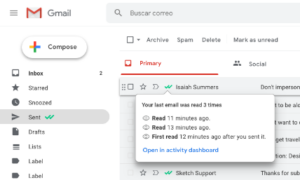
- Yesware: This tool is popularly used by sales and business professionals. This tool offers email open tracking, link tracking, and detailed analytics.
- HubSpot Email Tracking: It is a part of HubSpot’s CRM, it tracks email opens and integrates with sales and marketing tools.
- Boomerang: Allows you to track opens and schedule follow ups if no response is received.
Image tag in HTML
An HTML image tag can be a clever way to track whether someone has opened your email. This method works by embedding a small, invisible image (often a 1×1 pixel) into the email’s body. When the recipient opens the email, their email client loads the image from the server, which sends a notification back to you.
Best method to track email receipts
For Personal Use (Casual Tracking):
Mailtrack is the easiest and most reliable option for Gmail users who want a simple read receipt tool. It’s free for basic use and easy to install.
For Businesses or Teams (Detailed Analytics):
Yesware or HubSpot Email Tracking are great for business users who need more than just read receipts. These platforms give you in depth analytics on email interactions, including clicks and replies, which is especially useful for sales and marketing teams.
For Tech-Savvy Users (Custom Tracking):
If you are comfortable with HTML and want to implement custom tracking, using the image tag in HTML is a great option. However, it’s important to be aware of potential image blocking issues in email clients.
FAQ’s
How Gmail read receipts work?
Once you send the emails and it reaches the recipient, Gmail asks them if they would like to send a confirmation that the email has been read. If recipient agrees, you will get a notification showing when the email was opened. If they decline or their email client doesn’t support read receipts, you won’t receive any confirmation.
Why email read receipt option is not showing up in my Gmail?
Below can be some of the reasons your Email read receipt option is not showing up in your Gmail:
- Gmail’s read receipt feature is only available for Google Workspace (formerly G Suite) users. It’s not available for personal Gmail accounts (e.g. yourname@gmail.com).
- Even if you’re using a business or school Gmail account, you may not have the read receipt feature if your organization’s administrator has disabled it.
- Gmail’s read receipt feature works only if the recipient’s email client also supports it. Some older or less common email services (like Yahoo Mail or older versions of Outlook) may not support read receipts, which can cause the option not to appear.
- If you send an email using Confidential Mode (where you set an expiration date or require a passcode to view the email), the read receipt option is disabled for that email.
- The option to request a read receipt is generally not available in Gmail’s mobile apps (iOS or Android).
Does opting email read receipt affect emails deliverability?
Opting for a email read receipt does not directly affect your email’s ability to reach the inbox, but it can indirectly affect how your email is received by recipients. It might raise suspicion with spam filters, irritate some users, or lead to inaccurate tracking if the recipient’s email client blocks the request.
In which cases email read receipts are required?
Email read receipts can be a useful feature for tracking whether an email has been opened, but they are not necessary in every situation. Here are some specific cases where email read receipts may be required or highly beneficial:
- Important Work Related Emails: If you’re sending emails about deadlines, approvals, or decisions that require a response, having a read receipt ensures that the recipient has seen the email.
- Client and Vendor Communication: When dealing with clients, vendors, or partners, confirming that they have received and opened your email can be important for follow ups and accountability.
- Legal and Compliance Purposes: In industries like law or healthcare, confirming that critical information has been read may be necessary for compliance with industry regulations (such as ensuring confidentiality agreements are acknowledged).
Does turning on email read receipts affect sender or recipient’s privacy?
The feature of email read receipts can raise privacy concerns for both the sender and the recipient, depending on how it’s used. In general, email read receipts do affect both sender and recipient privacy—though in different ways:
- For the sender, it allows tracking of whether and when an email was opened, but this can be seen as intrusive if used excessively, especially in personal or non-urgent emails.
- For the recipient, read receipts reveal their actions (like when they opened the email), which can impact their privacy if they do not want to disclose such details.