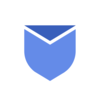What does it mean by add another email address to Gmail?
Managing multiple email accounts can often feel like juggling too many balls at once. Constantly switching between different email interfaces, remembering multiple passwords, and keeping track of various conversations can be a significant challenge.
Imagine the scenario, you have one email for work, another for personal use, and perhaps a third for various subscriptions or online shopping. Each time you need to check an email or send a response, you find yourself logging out of one account and logging into another. This frequent switching not only eats up your productive time but also increases the chances of missing important emails.
To overcome this challenge, Gmail allows users to add multiple email address to their primary Gmail account. It provides an elegant solution to the problem of email overload and account switching. In this article, we will learn more about how you can add another email address to your Gmail account.
To keep all your emails clean and organized, Install Instaclean. Delete thousands of emails within just a click & Block unwanted senders!
Benefits of adding multiple email addresses in one Gmail
As already mentioned above, handling multiple email accounts simultaneously is definitely a frustrating task all the time. To avoid this frustration you can add all other email accounts to your primary Gmail account and handle it in one place. The benefits to add another email address to Gmail includes:
- Centralized Access: Managing multiple email accounts from one place means you don’t have to constantly log in and out of different accounts or use multiple apps or browser tabs.
- Time-Saving: Adding another email address to primary Gmail account saves a considerable amount of time. You can quickly switch between accounts with just a few clicks, making it much easier to deal with all your emails.
- Consistent User Experience: You get a dedicated user interface to keep an eye across all your email accounts. If you’re comfortable using Gmail, you can manage all your emails with the same familiarity and ease.
- Streamlined Workflow: Adding another email addresses to Gmail streamline your workflow. You can view, respond, and manage emails from various accounts without disrupting your workflow. This seamless integration is particularly useful for professionals who need to balance personal, work, and other email communications throughout the day.
- Enhanced Security: With all email accounts in one place, it’s easier to monitor for suspicious activities and apply Google’s security features across your email accounts.
- Reduced App Overload: For mobile users, managing all your email accounts through the Gmail app means less clutter on your device, as you don’t need multiple email apps.
- Simplified inbox Organization: Gmail’s robust organization features, such as labels and filters, can be applied across multiple accounts, helping you keep your inbox neat and organized.
How to add another email account to Gmail on desktop?
Gmail has provided very easy steps to add multiple email accounts to your primary Gmail account. Here is how you can add it through desktop:
- Login to your Gmail account.
- Click Settings and then See all settings.

3. Under Accounts tab click Add Email Account.

4. Type email address you want to add click Next.
5. Select ‘Link accounts with Gmailify‘.

6. Then click Next & Sign in.
That’s it, see how easy it is to add other email accounts to your primary Gmail. It doesn’t matter if it is Gmail, Outlook, Yahoo, Hotmail or AOL it supports all email providers.
How to add multiple email accounts to Gmail on mobile?
Below are the steps to add other email accounts to your primary Gmail account on mobile:
- Open Gmail app & tap on your profile picture.

2. Select Add Another Account option.

3. Follow the simple steps on your screen and sign in to your email accounts to add.

4. Once all the email accounts are added to your Gmail app, You are ready to see all the consolidated/separate emails from all of your Inboxes.
How Instaclean can help you to clean emails clutter in all of your Gmail accounts?
Instaclean is a bulk email organizer, which helps you to clean and manage your email accounts. What makes Instaclean special is its intelligent algorithm that groups all emails by sender, allowing you to Delete & Block hundreds or even thousands of emails quickly and easily. Instaclean additionally comes with a set of features to take care of your mailbox by blocking marketing emails and newsletters from ever reaching your mailbox.
Instaclean helps you to achieve this goal instantly. You need to link your mailbox with the app and Instaclean will group all emails by sender and you can unsubscribe/block that particular sender and kick out all unwanted emails for future. Try Instaclean today to bulk block / unsubscribe unwanted emails!

Below are the steps to effortlessly block unwanted emails with Instaclean:
- Install & Link your mailbox: Install Instaclean & link your mailbox with the app by logging in to your inbox.
- Efficient Email Scanning: Once you register & link your mailbox with Instaclean, It will scan your mailbox automatically.
- Selecting Unwanted Emails: Now you can group emails by sender & select them to delete in 1 go.
- One-Click Bulk Deletion: Just select all unwanted emails by sender and delete within just a 1 click.
- Block spam/junk emails: You can also Block all unwanted emails in Gmail after grouping them by sender.
Also read about How to bulk block unwanted emails? A step by step guide in 2023!