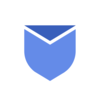Imagine you open your email inbox and it welcomes you with bunch of newsletters & promotional emails. It always feel like your inbox has transformed into a PROMOTIONAL battlefield of newsletters. This is the most irritated feeling and then you start thinking how to get rid of this Promotional/Newsletters garbage? Inbox Zero is a technique which will help you to manage your inbox & keep it organised. Let’s learn about how to achieve Inbox Zero in Gmail within just 10 minutes.
“Now achieve Inbox Zero state in your Gmail Account instantly with Instaclean!“
What does it mean by Inbox Zero?
Inbox Zero is a email productivity technique coined by Merlin Mann. There is a common misconception that Inbox Zero mean having an empty inbox at all times. Instead, it’s about maintaining control over your email rather than letting it control you.
At its core, Inbox Zero is about efficient email management by quickly processing, organizing and responding to emails so they don’t pile up and create unnecessary stress. It’s not about obsessively clearing emails every second, but about developing a system where you regularly process and act on emails efficiently. The goal is to reduce the cognitive load that comes from an overflowing inbox, allowing you to focus on more meaningful work rather than constantly reacting to email notifications. By implementing Inbox Zero you can:
✔ Reduce stress and overwhelm from a cluttered inbox
✔ Improve response time and organization
✔ Spend less time checking and rechecking emails
✔ Increase focus on deep, high value work
How to achieve Inbox zero in Gmail?
Here are some insightful tips to achieve Inbox Zero in Gmail. By using these tips you can have more control over your email inboxes.
Streamline your Inboxes
If you manage multiple email accounts, consolidating them into a single inbox can significantly improve efficiency. Gmail offers a simple way to forward emails from different accounts into one central inbox, allowing you to streamline your email management and keep everything organized in one place.
After setting up email forwarding, you’ll likely still need to send messages from different addresses without switching between accounts. Gmail makes this easy by allowing you to send emails on behalf of your other accounts, ensuring that recipients see the appropriate sender address while you manage everything from one dashboard. Click here to follow the instructions to setup multiple inboxes on one place.
Utilizing labels and folders
Labels:
Labels are smart folders to filter emails and land those emails in specific folder as per priority or personal preference. This filtering works as a sorting of emails as per context of those emails. Plus it will avoid overloading your inbox with all the emails in one folder. So it’s good to segregate emails based on Personal, Professional or Department wise. To label a particular email, select the email and click on Label icon on the top bar of inbox. Now Select the Label you would like to apply.
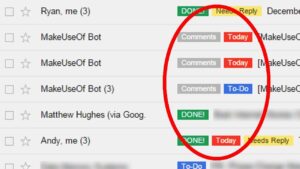
Folders:
Another quick way to achieve Inbox Zero for your mailbox is to move old or last year’s messages into a separate folder. Whilst you are doing this, delete any irrelevant or unwanted emails and archive the ones you may need in the future. Segregated year wise folders will help you to quickly access important email from past. Plus your mailbox will look more tidy.
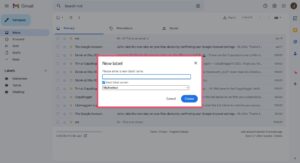
Creating rules & Filters for automatic sorting
Inbox rules and filters are features commonly found in email clients and services that allow users to sort, categorize, prioritize, and take specific actions on emails based on predefined criteria. In other words, Inbox rules are instructions or conditions set by the email account owner to automatically perform specific actions on incoming emails. This strategy can also help you to achieve Inbox Zero for your Gmail account.
Rules:
E.g. Some common inbox rules include automatically landing emails from a specific sender into a designated folder. Forwarding emails containing specific keywords to a colleague, or flagging emails from your boss as high-priority.
Filters:
E.g. Email filters include automatically labeling emails from a particular mailing list, moving emails containing certain keywords to a specific folder, or marking emails from unknown senders as spam.
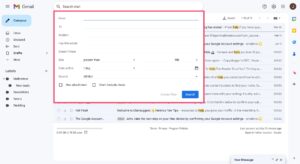
The 4D’s method (Delete, Delegate, Do, Defer)
The “4 Ds” method is a framework for managing inbox efficiently, helping you decide what action to take with each item that comes into your inbox. The 4D technique can become effective technique for you to achieve Inbox Zero for your Gmail account. Here’s how this 4 Ds method work:
Delete:
If an email doesn’t require any action or isn’t relevant, delete it. Removing clutter helps keep your inbox focused on what matters.
Delegate:
If an email involves a task that someone else can do better or more efficiently, delegate it. Forward the email or assign the task to the appropriate person.
Do:
If an email requires a quick response or can be completed within a few minutes, do it right away. Take immediate action to resolve or respond to the email.
Defer:
If an email requires more thought, planning, or isn’t immediately necessary, defer it. Schedule time to tackle these tasks later, either by setting a reminder or flagging the email for follow up.
Unsubscribe and managing subscriptions
Managing subscriptions and unsubscribing from unnecessary emails is crucial for maintaining a streamlined inbox. If you receive regular emails from mailing lists or subscriptions that you no longer find valuable, consider unsubscribing/blocking them. This process will prevent your inbox from getting cluttered & help you achieve Inbox Zero for your Gmail account.
Make Unsubscribing a regular habit. Set aside time every week or month to go through your inbox and repeat the above steps to keep it organized. Schedule specific time slot for managing your Subscription everyday, every week or every month. During this time slot, focus solely on your inbox, avoid distractions, and prioritize essential messages.
Search for and clear old emails
This feature allows you to retrieve old unwanted emails in a few seconds and delete them from your inbox. Let’s say you want to view all the messages in your account before the year 2010. Just type in “Before: 01/01/2010” into the Gmail search bar, which will filter your emails by date. Select all the emails in this view to delete them in bulk.
Clean out your social and promotions tabs in bulk
Social and promotions emails often pile up in your inbox, going unread and creating unnecessary clutter. A quick way to tackle this is by using Gmail’s search function. Just type the following command into the search bar of Gmail:
“in:inbox is:unread NOT has:attachment”
This will pull up all unread emails that don’t have attachments, helpful for avoiding things like receipts or bank statements that you might need later. From there, select all the emails shown. If you have a large volume, Gmail will prompt you with a message at the top “Select all emails” so you can clear out everything matching your criteria in one go.
While mass deletion isn’t mandatory, it’s a powerful way to reduce noise and keep your inbox focused on what actually matters.
Use Email Templates to respond important emails quickly
Email templates can be used to boost productivity & save time while composing emails. Using email templates you don’t need to write repetitive emails again and again from scratch. Email templates streamline workflows, especially in customer service, sales or marketing. It enable teams to handle a high volume of emails efficiently. Templates for follow up emails or reminders help maintain contact with clients, prospects or colleagues without missing key touch points.
Use Email productivity apps
Using email productivity apps to de-clutter your inbox is a smart & fast way to achieve Inbox Zero for your Gmail account. There are hundred of Email Management apps available out there and Instaclean is one of them.
Benefits of achieving Inbox Zero for your Gmail
Zero Inbox is a state that aims to keep your Gmail inbox consistently near empty. It involves efficiently processing and organizing incoming emails so that no unwanted messages are left. Zero Inbox helps you stay organized and prioritize your most important emails & replies.
Achieving Inbox Zero in Gmail isn’t just about having an empty inbox, it’s about optimizing your workflow, reducing stress and creating an environment where email communications are streamlined. Achieving Inbox Zero in your Gmail inbox can significantly contribute to a more organized, productive and balanced work. Here are some key advantages of achieving Inbox Zero in Gmail:
- Reduce Stress & Improved Focus: Eliminating email chaos helps in reducing anxiety and mental clarity for a calmer and more focused work environment.
- Enhanced Productivity: Clearing unnecessary emails and having a structured inbox saves time spent on searching for important messages.
- Better Communication & Responsiveness: Prompt replies show professionalism and reliability. Managing emails efficiently enables quicker responses, improving communication with clients and colleagues.
- Improved work-life balance: A well-managed inbox prevents work-related stress from overflowing into personal time, contributing to a healthier work-life balance.
- Long-Term Efficiency: Developing habits for maintaining Inbox Zero fosters sustainable email management practices, ensuring long-term efficiency.
How to Achieve Inbox Zero in Gmail account with Instaclean?
Instaclean is not just email cleaner tool, it’s a personal assistant for your mailbox to achieve inbox zero state instantly. With its intelligent scanning, bulk deletion, smart categorization, and customized settings, achieving inbox zero is no longer a fantasy. Embrace the power of Instaclean to reclaim your inbox, reduce stress, and enhance your digital space. As you head towards inbox zero, let Instaclean be your guiding light in the sea of digital clutter.
- Install & Link your mailbox: Install Instaclean & link your mailbox with the app by logging in to your inbox.
- Efficient Email Scanning: Once you register & link your mailbox with Instaclean, It will scan your mailbox automatically.
- Selecting Unwanted Emails: Now you can group emails by sender & select them to delete in 1 go.
- One-Click Mass Deletion: Just select all unwanted emails by sender and delete within just a 1 click.
- Block spam/junk emails: You can also Block all unwanted emails after grouping them by sender.
Also read about How to remove unwanted emails out of your inbox? – Tips & Tricks in 2023