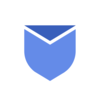A custom email address is a personalized email account that uses your own domain name, such as ‘yourname@yourwebsite.com’ instead of a generic one like ‘@gmail.com’ or ‘@yahoo.com’. These custom email addresses are unique to you or your organization and are created to match your brand or personal identity.
A custom email address offers numerous benefits, including professionalism, trustworthiness, branding, and control. Whether you’re an individual, a small business, or a large organization, having a custom email address can help you establish a strong online presence and communicate effectively with your audience while maintaining control and privacy over your email communications.
Instaclean is a free app to de-clutter your mailbox fast and instantly! Install Instaclean today!
Below are some of the advantages of having a custom email address:
- Professionalism: Custom email addresses convey a professional image. When you communicate with clients, customers, or colleagues using an address like “yourname@yourwebsite.com,” it shows that you take your business or online presence seriously.
- Trust: People tend to trust emails from custom domains more than generic ones. It can help build trust with your audience, whether you’re running a business or a personal blog.
- Branding: A custom email address reinforces your brand identity. It reminds people of your website or company every time they see or receive an email from you.
- Credibility: Having a custom email address adds credibility to your online presence. It can differentiate you from less established or less professional entities.
- Control: With a custom email address, you have more control over your email services and security. You can set up your own email policies and manage your email accounts to suit your needs.
- Privacy: Some free email providers may scan your emails for advertising purposes or have terms of service that grant them certain rights over your content. With a custom email, you have more control over your privacy and data.
How to get a custom email address with Gmail?
Getting a custom email address with Gmail involves a few steps. This process typically requires a domain name (e.g., yourwebsite.com) that you own or control.
Remember that Google Workspace is a paid service, and pricing varies depending on the plan you choose. However, it offers numerous features beyond custom email addresses, such as cloud storage, collaborative tools, and more, making it a comprehensive solution for businesses and organizations.
- Purchase a Domain:
- Before setting up a custom email address, you need to have or purchase a domain name. Many domain registrars, like GoDaddy, Namecheap, or Google Domains, offer domain registration services.
- Choose a domain name that reflects your brand, identity, or business. Once you own the domain, you have control over the email addresses associated with it.
- Sign Up for Google Workspace:
- Google Workspace (formerly G Suite) is a paid service by Google that allows you to use Gmail with your custom domain. Go to the Google Workspace website (https://workspace.google.com) and sign up for an account.
- During the setup process, you’ll be prompted to verify your domain ownership. Google will provide you with specific DNS records that you need to add to your domain registrar’s control panel.
- Verify Domain Ownership:
- Log in to your domain registrar’s website (where you purchased your domain) and navigate to the DNS settings or domain management section.
- Add the DNS records provided by Google Workspace to verify your domain. These records typically include TXT and MX records. The process may vary depending on your domain registrar, so refer to their documentation or support for guidance.
- The verification process may take some time.
- Set Up Email Accounts:
- Once your domain is verified, you can set up custom email addresses in Google Workspace. You can create email addresses for yourself and your team members, such as “yourname@yourwebsite.com.”
- Customize your email settings, including email forwarding, security features, and email aliases if needed.
- Access Gmail with Your Custom Domain:
- After the setup is complete, you can access Gmail using your custom domain by going to the Gmail login page (https://mail.google.com) and signing in with your custom email address (e.g., “yourname@yourwebsite.com“) and the password you set during Google Workspace setup.
Use Instaclean as your email manager
Instaclean is a free app to de-clutter your mailbox fast and instantly. It helps you to bulk Delete & Block SPAM/JUNK emails within just a few clicks. Most email clients and platforms provide a bulk delete feature that allows you to select multiple emails using checkboxes, and then choose an option to delete them all simultaneously. However the process of bulk deleting could be lengthy & difficult through the email client’s dashboard. There are a lot of Email cleaner tools available out there and Instaclean is obviously one of them.

Below are the steps to effortlessly bulk delete unwanted emails in gmail with InstaClean:
- Install & Link your mailbox: Install Instaclean & link your gmail mailbox with the app by logging in to your inbox.
- Efficient Email Scanning: Once you register & link your mailbox with Instaclean, It will scan your mailbox automatically.
- Selecting Unwanted Emails: Now you can group emails by sender & select them to delete in 1 go.
- One-Click Bulk Deletion: Just select all unwanted emails by sender and delete within just a 1 click.
- Block spam/junk emails: You can also Block all unwanted emails in gmail after grouping them by sender.