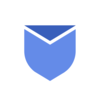What are email read receipts?
Read receipts are notifications that inform the sender of an email when the recipient opens their message. This feature is commonly used in various email platforms, including Outlook, to provide a confirmation that the email has been received and read by the recipient.
They serve as a useful tool in professional communication, helping senders understand whether their message has been attended or not. However, it’s important to note that the use of read receipts depends on the recipient’s email settings and preferences, as they have the option to decline sending a read receipt even if requested by the sender.
“Cluttered Inbox? Not anymore! Bulk Delete & Block unwanted emails within just a click!“
Importance of email read receipts in professional communication
Read receipts provide a confirmation that the recipient has opened and read the email. Furthermore, read receipts contribute significantly to efficient communication tracking. In scenarios where timely responses are critical—be it in project management, client relations, or internal team coordination, having a read receipt can help in strategizing follow-up actions.
Read receipts allows senders to gauge when to deal gently, when to escalate matters, or when to simply wait. However, the use of read receipts must be balanced with considerations of workplace etiquette and respect for privacy. Their deployment should be thoughtful, reflecting professional understanding and communication norms.
Below are some of the key benefits of read receipts in email communications:
- In professional settings, tracking the progress and responses to various emails can be vital, especially for emails that require urgent attention or are part of a larger project or process. Read receipts help in monitoring which messages have been attended to.
- By knowing whether an email has been read, senders can hold recipients accountable for the information shared. This is particularly important in scenarios involving deadlines, instructions, or important announcements.
- With the knowledge of whether an email has been read, professionals can strategize their follow-ups more effectively.
- Knowing that a critical email has been read can be a key factor in decision-making processes and planning next steps in a project or negotiation.
The pros and cons of using email read receipts
While read receipts can be a useful tool in professional email communication, their usage should be balanced with an understanding and respect for the recipient’s privacy. Using read receipts in email communication, especially in a professional context, comes with its set of advantages and disadvantages. As we already discussed the pros/benefits of email receipts, Let’s discuss the cons of this feature:
Cons:
- Privacy Concerns: Some recipients may view read receipts as feeling pressured to read and respond to emails immediately.
- Inaccurate Indications of Engagement: Just because an email is opened doesn’t necessarily mean it was read thoroughly or understood, leading to potential miscommunications.
- False Sense of Security: Relying on read receipts can create a false sense of security regarding the recipient’s engagement with the content of the email.
When to use email read receipts?
Using read receipts in professional email communication requires a thoughtful approach. Understanding when to use them can help maintain a balance between effective communication and respect for recipient’s preferences. Here are some guidelines explaining when to use them:
When to use:
- For time sensitive communications: When you’re sending emails that contain critical information or have tight deadlines, read receipts can help in ensuring that your message has been received and seen.
- Project Management: When handling projects, especially with multiple stakeholders, using read receipts can help keep track of who has received and acknowledged important updates/instructions.
- During Initial stages of communication: In early stages of a professional relationship, read receipts can help gauge the effectiveness and responsiveness of communication channels.
- During crucial confirmation: For emails that require a definitive confirmation of receipt, such as legal notices, policy changes, or significant announcements, read receipts provide an extra layer of assurance.
When to avoid:
- Regular emails: For everyday emails that do not require immediate action / acknowledgment, read receipts are generally unnecessary.
- Higher Management or Busy Professionals: Sending read receipts requests to senior management or extremely busy professionals could be seen as an imposition on their time and priorities.
- If previous requests were declined: If recipients have consistently declined to send read receipts in the past, continuing to request them can hamper the professional relationship.
- When building relationship: In early stages of a professional relationship, overusing read receipts might give an impression of lack of trust.
- Recipients in Different time zones: When communicating across time zones, especially with international colleagues or clients, read receipts can be misleading due to different working hours and schedules.
How to set email read receipts in outlook?
Setup for all emails by default:
- Open your outlook desktop app.
- Click File >> Options in the menu bar.
- Now tap on Mail on left side and scroll down to see Tracking.
- Under Tracking see the label ‘For all messages sent, request‘.
- Select the checkbox for ‘Read receipt confirming the recipient viewed the message‘.
- Click OK.
Setup for individual emails:
- Open your outlook desktop app and Compose your email.
- Go to Options in the top menu bar.
- Under Tracking, check the box ‘Request a read receipt‘.
- Finish your message and Send the email.
How to setup email read receipts on Outlook web?
- Open outlook in browser by going to https://outlook.live.com/
- Compose New Email and go to Options in the top menu bar.
- Select the check box for Request Read Receipt.
- After finishing your message, click on Send.
- You will receive notification once the email is opened & read by recipient.
Also read about Achieve Zero Inbox state effectively with these email management hacks!