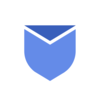Why your inbox is full?
In today’s digital age, email has become an important part of our personal and professional lives. It’s a quick way which enables quick communication & document sharing. However, most of the times email inbox becomes source of frustration due to full list of unwanted emails.
One of the primary reasons your inbox is full & overflowing is neglecting to organize your emails. A full inbox can add unnecessary stress to your life, hinder productivity, and even cause you to miss critical messages. By understanding the reasons behind your email overload and implementing some practical strategies, you can regain control of your inbox.
In this article, we’ll explore the reasons behind why your inbox is full and what you can do to regain control of your email. Below are some of the reasons behind your full inbox:
- Subscribing to newsletters can be a great way to stay informed, but it can also lead to email overload.
- Old conversations, promotional emails, and spam can clutter your inbox and overloads your inbox.
- Work-related emails often flood our inboxes. To manage this, establish clear communication guidelines with your colleagues or team. Encourage concise and relevant emails, reducing the overall volume of messages.
- Sometimes, the reason behind a cluttered inbox lies in non delegate tasks. Instead of trying to handle everything through email, delegate responsibilities to colleagues when appropriate.
- Instead of keeping everything in your inbox, use the archive option to move emails you want to keep but don’t need to see every day.
“Instaclean is your real partner for all of your needs related to Mass delete emails! Install it today!“
The solution to manage email inboxes
Managing email inboxes can be a difficult task, but with the right strategies and mindset it’s easily manageable. By addressing the challenges of information overload, time management and maintaining separation between work and personal emails, you can achieve a more organized and efficient email management system. Remember that email is a tool to enhance communication, not a source of stress. And taking control of your inbox is essential for maintaining productivity and peace of mind.
- Regularly unsubscribe from newsletters that no longer serve your interests, and use the “delete” or “archive” function for irrelevant messages.
- Schedule specific time slot for email management everyday. During this time slot, focus solely on your inbox, avoid distractions, and prioritize essential messages.
- Use flags or stars to mark messages that require follow-up or attention. Periodically review this folder to ensure you don’t miss critical information.
- Develop a habit of regularly de-cluttering your inbox by archiving or deleting unnecessary messages.
- Consider turning off email notifications during focused work hours to reduce distractions.
- If possible, create clear folder structures and use labels or tags to distinguish between work-related and personal emails.
The benefits of an empty inbox
Achieving and maintaining a empty inbox is a productivity hack. It reduces stress, enhances focus and productivity. While it may require effort and commitment to establish effective email management habits, the benefits of an empty inbox are undoubtedly worth the investment. So, take the initiative to de-clutter your inbox and experience the transformative advantages it can bring to your life.
Below are some of the key benefits you can achieve with Zero Inbox state:
- Reduced Stress and Anxiety.
- Improved Focus and Productivity.
- Enhanced Efficiency.
- Better Email Management.
- Enhanced Communication.
- Peace of Mind.
Effective ways to keep your inbox empty
Achieving and maintaining an empty inbox is an ongoing effort that requires discipline and effective email management strategies. Remember that the goal is not just to clear your inbox but also to enhance your productivity, reduce stress, and streamline your communication process. Below are some of the effective ways you can use to keep your inbox organized:
Use email management app
InstaClean is not just email cleaner tool, it’s your partner to clean up your inbox instantly. With its intelligent scanning, bulk deletion feature, achieving organized inbox is no longer a fantasy. Embrace the power of InstaClean to reclaim your inbox & reduce stress. As you head towards clean Inbox, let InstaClean be your guiding light in the sea of digital clutter.

Below are the steps to effortlessly bulk delete unwanted emails with InstaClean:
- Install & Link your mailbox: Install Instaclean & link your gmail mailbox with the app by logging in to your inbox.
- Efficient Email Scanning: Once you register & link your mailbox with Instaclean, It will scan your mailbox automatically.
- Selecting Unwanted Emails: Now you can group emails by sender & select them to delete in 1 go.
- One-Click Bulk Deletion: Just select all unwanted emails by sender and delete within just a 1 click.
- Block spam/junk emails: You can also Block all unwanted emails after grouping them by sender.
Unsubscribe or block
Regularly review your subscriptions and unsubscribe from newsletters or promotional emails you no longer need. Block all the incoming newsletters or promotional emails hitting your inbox you do not need any longer. This reduces the clutter in your main inbox.
Mass delete unwanted emails
Mass delete emails refer to the process of efficiently removing a substantial number of emails from your inbox or email folders in a single action, rather than individually deleting each email. This approach is particularly beneficial when dealing with a huge unwanted emails that cluttered your mailbox.
“Instaclean is your real partner for all of your needs related to Mass delete emails! Install it today!“
Use Filters
Email filtering is a process of organizing incoming emails based on predefined rules. The primary goal of email filtering is to categorize and prioritize emails, making it easier for users to manage their email inbox effectively. This process involves automatically directing emails to specific folders, marking them as spam, or taking other actions based on the content, sender, or other characteristics of the email.
Creating filters in Gmail:
- Go to your mailbox account.
- Click the Show Search Options on the right side of the search bar.
- Specify your filter criteria as mentioned below:
- Then click the Create filter

- From: This filter allows you to filter emails by sender. You can even put multiple addresses here, separated by commas.
- To: This field is useful for filtering only some messages if you have multiple email accounts set up in Gmail.
- Subject: You can filter emails based on their subject line. For example, you can move all emails with the word “deal” in the subject to a different folder.
- By keywords: Filter emails based on the words they contain.
- Doesn’t have: Filter emails based on the words that are NOT included in them.
- Size: You can filter emails based on their size, which is useful for cleanup purpose.
- By Date: Pick a date and time range so that only emails that fall into that date range will be filtered.
- Search: Specify which folders your filter should apply to.
- Has attachment: By enabling this option, your filter will apply only to emails with at least one attachment.
- Don’t include chats: Enable this if you don’t want chats included in your filter.
Allocating a specific time limit for email management
Allocating a specific time limit for email management is another strategy to ensure that you effectively manage your inbox. By allocating a specific time limit for email management and following these guidelines, you can strike a balance between staying on top of your inbox.
- Schedule dedicated email time: Start by designating specific blocks of time in your daily or weekly schedule for email management.
- Stick to your time limit: Commit to the time limit you’ve set. When your dedicated email management time begins, focus solely on your inbox related tasks.
- Set a Timer: Consider using a timer or alarm to remind you when your email management time is up.
- Avoid Perfectionism: Remember that not every email requires an immediate, comprehensive response. If an email requires a more extended reply, it’s okay to acknowledge it briefly and schedule follow-up for a later time.
- Stay Disciplined: It’s crucial to maintain discipline and not exceed the time limit you’ve set. If you find that you often need more time for email management, you can adjust your schedule accordingly.
Also read about How to turn off email notifications for better productivity? Step by step guide 2023!