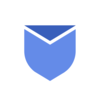What is email scheduling?
Have you ever wanted to send an email later, maybe at a time when you’re not even at your computer? Well, that’s exactly what email scheduling is all about! You write an email now and tell your email service, like Gmail, when to send it. It could be hours or even days later.
Email scheduling is a super handy tool for your day to day email communications. You write your email as usual, but instead of sending it right away, you pick a date and time to send it out in the future. Your email service provider then sends it for you at that time. It’s like having a personal assistant who sends your emails exactly when you want.
“Take control of your cluttered Inbox with Instaclean. Install Instaclean today!“
![]()
![]()
Benefits of scheduling emails
Email scheduling offers several benefits that can enhance both personal and professional communication. Most modern email platforms including Gmail, offers this feature built-in making it easy to schedule emails without needing additional software or tools. Users simply choose a future time & date while composing their message and the email is automatically sent at that specified time.
Below are some of the key benefits of using this feature:
- Smarter Work: You can write emails when you’re feeling most productive, even if it’s not the best time to send them out.
- Perfect Timing: Maybe you’re working late, but don’t want to send an email at midnight. Or you have friends or colleagues in another part of the world. With email scheduling, you can make sure your email arrives at a good time for them.
- Balance Your Life: It helps you keep your work and personal life separate. Write an email during work hours and schedule it to send later, so you’re not working all the time.
- No More Forgetting: It’s great for birthdays or important dates. Write an email in advance and schedule it to send on the special day.
- Professional Touch: For businesses, it helps in sending newsletters and updates at scheduled times.
Common mistakes to avoid in email scheduling
When using email scheduling, it’s important to be aware of some common mistakes to ensure your communication remains effective and professional. By avoiding below mistakes, you can effectively utilize email scheduling feature to enhance your communication, while maintaining the personal touch and relevance of your messages.
- Forgetting Time Zones: Always consider the time zone of your recipient when scheduling emails. Not considering the recipient’s time zone can result in emails arriving at inconvenient hours, like the middle of the night.
- Overlooking Scheduled Emails: Once an email is scheduled, it’s easy to forget about it. It’s important to keep track of what you’ve scheduled to avoid sending outdated or irrelevant information.
- Scheduling Too Far in Advance: Scheduling emails way too far in advance can lead to sending content that might become outdated or irrelevant by the time it’s received.
- Ignoring Holidays and Weekends: Scheduling emails to be sent on holidays or weekends might not be ideal, as your recipient might not be checking their emails during these times.
- Neglecting Urgent Replies: If a recipient responds to a previous email, they might expect a prompt reply. Don’t rely solely on scheduling for follow-up responses, especially in ongoing conversations.
- Relying Solely on Email Scheduling: While scheduling is helpful, it should not replace real-time communication, especially for urgent or sensitive matters.
How to schedule emails in different platforms?
Let’s talk about the steps to schedule emails on different platforms like Gmail, Yahoo & Outlook.
How to schedule emails in Gmail?
Schedule Emails in Gmail from desktop:
- Login to your Gmail account.
- Compose your email and fill in To & Subject Line fields.
- Now click on the arrow next to Send button and click on Schedule Send.
- Choose the timing from preset options like Tommorow Morning, Tomorrow Afternoon or a Week. You can also set your personalized time & Date to schedule.
Schedule Emails in Gmail from Mobile:
- Open Gmail App.
- Now compose your email and click on three dots on the upper right corner of the window.
- Tap on Schedule Send and select the Time & Date or put your personalized Date & Time to schedule your email.
How to schedule emails in Outlook?
- Open Outlook and click on New Message to compose your email.
- At the left bottom of the window, click on the drop down to select Send Later option.
- Select the Date & Time you want the message to be delivered and press Send.
How to schedule emails in Yahoo?
Unfortunately Yahoo Mail does not have the feature to schedule your emails for later like Gmail. You can search for third party tools to let yahoo mail schedule emails for you. There are alot of Free & Paid tools available out there to enable Schedule Emails for later.
FAQ’s
Can i schedule mass emails in Gmail?
You can schedule up to 100 emails in Gmail. To schedule mass emails you need third party tools/softwares.
How to schedule the email reply in Gmail?
You can schedule the email replies the same way you schedule the normal email in Gmail. Just follow the steps mentioned above to schedule email replies in Gmail.
Can i schedule emails in Gmail for everyday?
There is no built in feature to send recurring emails in Gmail. However you can use third party tools/apps to schedule recurring emails.
Also read about A step by step guide to save your emails as a PDF file