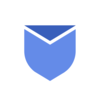What is Email Forwarding?
Email Forwarding is a feature that allows you to redirect emails sent to one email address to another email address. In other words, it is a common term used to re-send a message to other email address you received on your primary email account. The new recipient who is receiving the forwarded email can see the entire email thread with attachments.
You can forward original email thread or you can add your own attachment in the email being forwarded. You can use email forwarding feature as a backup of your important emails, so that you don’t miss important messages even if your primary email service provider is facing some issues. In work places, you can set auto email forwarding feature to your team mates, when you are on vacation or temporarily unavailable.
“Use Instaclean for better Email Management and Get rid of all unwanted emails! Install Instaclean today!“
Benefits / Scenarios where email forwarding is useful
Email forwarding can offer you several benefits that can simplify your overall communication experience. It’s important to set up and configure email forwarding correctly to achieve the desired results.
In sales and marketing, email forwarding can help you distribute email inquiries to the appropriate sales representatives, ensuring prompt follow-up. This way Email forwarding can help distribute incoming messages to team members responsible for different tasks for efficient teamwork and collaboration.
Below are some of the common benefits of email forwarding:
- Email forwarding allows you to redirect emails from multiple accounts to a one central inbox, making it easier to manage & respond those emails.
- Forwarding emails to the right people or departments ensures that messages are directed to the appropriate recipients.
- Forwarding emails to a backup email address ensures that you don’t miss critical messages in case your primary email service experiences issues or downtime.
- When you’re away from the office or on vacation, email forwarding allows you to divert your emails to a colleague or to an alternate email address.
How to forward an email in Gmail
- Login to your Gmail inbox
- Click on the message you would like to forward.
- Click on three dots on the upper right corner of message window.
- Now click on ‘Forward‘ option in the drop down.
- You can forward the original thread or you can add your own message in the thread and click ‘Send‘.

How to forward email message in Outlook
- Open your Outlook app.
- Click the message you want to forward and open it.
- On the upper right corner, Click on ‘Forward‘.
- You can forward the entire email thread as it is or you can add your own message in it.
- Click on ‘Send‘.
How to forward email message in Yahoo Mail
- Login to your Yahoo inbox.
- Click on the message you want to forward and open it.
- In the upper menu of message window, Spot the ‘Arrow icon‘ saying ‘Forward‘.
- Click on ‘Forward’ and add recipient’s to ‘Send‘ the email thread.

Types of Email Forwarding – Manual & Automatic
Email forwarding can be done in two ways i.e. Manual & Automatic email forwarding. In the above steps, we learnt about forwarding emails manually. But Sometimes, you don’t just want to forward an individual message to loop someone in. But you want to forward everything from one mailbox to another you use more frequently. Auto forwarding can help in this situation.
Auto forwarding feature sends all incoming messages to one designated email address. Imagine the scenario where you are using abc@gmail.com email ID for last 2 years. And suddenly you changed your email id to xyz@gmail.com and you don’t want to miss out incoming emails to abc@gmail.com as well. In this case you can simply setup email forwarding from abc@gmail.com to xyz@gmail.com.
How to setup Auto Forward Emails?
If you are trying to discover how to setup auto forward feature to forward emails in your email account, we have mentioned the steps below to explain you how to setup this feature for your mailbox. We tried to cover all the major email service providers here.
How to setup email forwarding in Gmail?
- Login to your Gmail inbox.
- Go to Settings >> See all settings.
- Go to tab saying ‘Forwarding and POP/IMAP’.
- Locate Forwarding section and click ‘Add a Forwarding Address‘.
- Type the email ID to which you want to auto forward emails and click Next >> Proceed >> OK.
- You will receive a confirmation code to your alternate email ID, Copy and paste the code in Gmail to confirm.
- Now click on ‘Save‘.

How to setup email forwarding in Outlook?
- Open Outlook and go to Settings >> View all Outlook Settings.
- Locate Mail >> Forwarding.
- Choose ‘Enable Forwarding‘.
- Enter alternate email id to which you want to forward emails & click ‘Save‘.
How to setup email forwarding in Yahoo Mail?
Email forwarding in Yahoo Mail is available for Yahoo mail Pro users only. Below are the steps to set auto forwarding in Yahoo Pro accounts.
- Login to your Yahoo inbox.
- Go to Settings >> More Settings >> Mailboxes.
- In the right panel window, Scroll down to locate ‘Forwarding‘ option.
- Now enter the email address to which you want to forward all emails and verify it by clicking on ‘Verify‘.