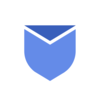Imagine the world of emails without attachments, and you will be surprised to know that 6 out of 10 emails share attachments in the real world. Emails with attachments are obviously a powerful feature and help you to share additional, supportive information as documents. Don’t think of attachments as a document or images only, you can even share email threads as attachment.
Attaching email threads as attachments while sending emails, helps you to share detailed information to the recipient. With this feature, you can save a lot of time of course, and help the recipient to understand the detailed conversation that happened in the thread.
“Instaclean is a Free app to keep your inbox Clutter-free forever! InstallInstaclean today!”
How can we attach an email to an attachment in Gmail?
There are situations sometimes where attaching emails makes more sense than forwarding separate emails, like wanting to forward multiple messages related to a single topic. Most email users are clear on how to send attachment and forward it. But the majority of people don’t know how to send an email as an attachment and forward it. Yes, it is possible in Gmail and is a very easy method.
There are 2 methods to attach email as an email in Gmail in the web version. You can also attach an email as an email in the Gmail mobile app. We will be talking about all these methods below today to make it simple and memorable.
Gmail Web version:
In the Gmail web version, you can easily forward & reply to emails by attaching another email as an attachment.
Methods 1: Forward the email as an attachment
- Sign in to your Gmail
- Select the email by marking it in the checkbox and click on ‘More‘ at the top of the inbox within three dots.
- Once you click ‘More‘, Click ‘Forward as Attachment‘ option.
- This will open a pop-up box to compose your email.
- Add recipients in your email, add a subject line, compose the email body and Send.

Method 2: Reply email as an attachment
- Sign in to your Gmail.
- Open the desired email you want to reply to and click on three dots then click ‘Reply‘.
- Now click on a small box on the top right corner saying ‘Open in a POP-up’.
- Now you go to your inbox and Drag & Drop the email thread you want to attach as an attachment.
- Add recipients, Subject line, email body and send it.

How to attach email as an attachment through the mobile app:
Unfortunately, there is no direct way to forward or reply email thread as an attachment in the Gmail mobile app. But you can still do it using other easy way explained below:
- Open the Gmail app on mobile.
- Open the email you want to forward as an attachment.
- Click three dots on the upper right corner and click ‘Print‘.
- After clicking on ‘Print‘, Save that email as a PDF file on your mobile.
- Now go back to your Gmail mobile app to compose the email and attach the saved PDF as an attachment.
- Add recipients, Subject Line, and email body, and click Send.
How to attach an email thread as an attachment in Outlook?
There are 2 easy methods to attach email threads as an attachment in Outlook. We will talk about these 2 methods below:
Method 1: Drag & Drop method:
- Open your Outlook and navigate to the email you want to reply.
- Double-click the email to open it in a new pop-up window.
- Now adjust the windows so you can see both Inbox & opened email in pop-up.
- Now drag & drop the email thread from the inbox into pop-up window email you want to reply to.
- Add recipients, Subject line, email body, and click on Send.
Method 2: Copy & Paste Method:
- Open Outlook and navigate to the email thread you want to forward as an attachment.
- Use keyboard short to copy (Ctrl + c)
- Now compose a new email and use a keyboard shortcut to paste the copied email (Ctrl + v)
- It will attach the email thread as an attachment and add Recipients, Subject Line, Email body, and send it.


How to attach an email thread as an attachment in Yahoo Mail?
- Sign into your Yahoo mailbox.
- Navigate to the email you want to forward as an attachment and click to open it.
- Click on the three dots in the upper right corner and click ‘View Raw Message‘.
- Now Copy the entire email content, paste it into Word and Save it as a .doc file.
- Now compose a new message in your Yahoo mailbox and attach the saved .doc file as an attachment to the message.
- Add recipients, Subject Line, Email body, and Send it.
Instaclean is available on Google Play Store & App Store both. Install Instaclean today!