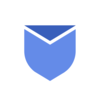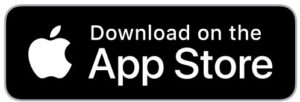A “Group Email” typically refers to the ability to send a single email to multiple recipients at once by specifying a group or list of contacts. Instead of manually entering each recipient’s email address individually, you can create a group containing those email addresses, and then you can send emails to the entire group with a single click.
Benefits of group emails
- Time-Saving: Creating group email is obviously time-saving, especially when you frequently communicate with the same set of people. You don’t need to type each recipient’s email address manually every time, instead, you can send the same email to a group of recipients at once.
- Effective Collaboration: It helps you send important announcements on time to a group of people. Sending timely updates to the group can be productive for team members at your workplace.
“Do you know you can Bulk delete & block unwanted emails with Instaclean. Install Instaclean Today!”
How to create a Group Emails Account in Gmail?
Gmail has provided all the features required for smooth communication through emails. One of their cool features is to send emails to a group of members. You can use the Group Emails feature to send and receive replies to the emails sent by group members. Below are the simple steps to create an Email Account to send communications to group members:
- Go to https://groups.google.com
- Click ‘Create Group’ and enter the name of the group & type in the email ID you want to use as Group Email. It should end in ‘@googlegroups.com’
- You can write a formal description of the group and click Next.
- Now set the privacy settings as per your convenience and click Next.
- Now Add the email ID’s of the members you want to add to the group and give the necessary permissions.
- Now click Create Group.
How to set up an email group in Gmail mobile app
Unfortunately, you can not create group email accounts through Gmail mobile app because of limitation of features in the app. Simply follow the steps mentioned above with your desktop/laptop.
How you can send group emails without disclosing recipients to each other?
When you send group email, all the group members will be visible to each other in the email. It might look awkward to some group members because of privacy. To avoid this, you can simply follow the steps below:
- While composing an email, simply click on the ‘BCC‘ option just next to the ‘TO‘ field.
- In BCC field, you can add recipient emails by group or individually and then send.
Now you are all set to send emails to your group members in Gmail. To do this, compose an email by simply typing in the set Group Email Account ID in the ‘To’ or ‘Bcc’ field.