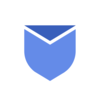Feeling irritated by endless emails? We understand the situation! Learn how to automatically move emails to a folder in Gmail through this explained guide. We’ll also explain you about the Instaclean tool, that can streamline your email organization even further. So let’s start!
How folders work in Gmail?
Before we start, let’s first clarify how Gmail folders works. In Gmail, folders are known as labels. Labeling an email doesn’t move it out of the inbox, instead it remains accessible from the inbox under the designated label. An email account can carry several labels parallely. Labels enhances email organization, allowing sophisticated filtering, which automatically send emails to a particular folder in Gmail.
“Instaclean is a #1 Email Management app with more than 1Mn+ Installs and 4.5★ rating“
Create rule to move emails to specific folder automatically
Let’s discuss how to automatically move emails to a specific folder in Gmail. This process involves setting up filters/rules and tell Gmail on how to distribute incoming emails.
Gmail Web App:
- Login to your Gmail account.
- Click on “Show Search Options” on the right side of search bar on top.

3. Filter options will be opened, Now set your Search Criteria and click Search.
4. Now click on the Show Search Options button once again and select Create Filter.
5. Click on the Create Filter button to create rule to move emails to the specific folder.
Gmail Mobile App:
Unfortunately, Gmail mobile app doesn’t support this feature to create new labels and rules. But don’t worry, the Filters & Rules set in desktop version will be fully working on mobile app as well.
How to de-clutter your mailbox with Instalcean app
If you are not a laptop / computer freak and often use your mobile to check your emails frequently, then Instaclean is a best app & ideal solution to keep your inbox clutter free. You can bulk delete & block unwanted emails anytime & anywhere easily. As a robust email management tool, let’s explore the full potential of Instaclean.
How to use Instaclean to de-clutter your inbox & manage your mailbox effectively:
- Install & Link your mailbox: Install Instaclean& link your mailbox with the app by logging in to your inbox.
- Efficient Email Scanning:Once you register & link your mailbox with Instaclean, It will scan your mailbox automatically.
- Selecting Unwanted Emails:Now you can group emails by sender & select them to delete in 1 go.
- One-Click Bulk Deletion:Just select all unwanted emails by sender and delete within just a 1 click.
- Block spam/junk emails:You can also Block all unwanted emails after grouping them by sender.
Conclusion:
Moving emails to specific folder in Gmail can indeed improve your email management. Filters & Rules are Gmail’s inbuilt tools useful for keeping the emails context separate. But when it comes to Gmail’s space management, you obviously need to delete a lot of emails manually and that is of course a difficult & time consuming task. Here comes the role of Instaclean, using which you can delete & block 1000’s of unwanted emails in 1 go.
Instaclean is available on Google Play Store & App Store both. Install today!