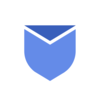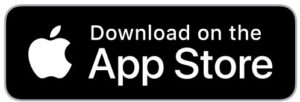A cluttered inbox refers to an email inbox that is filled with a large number of emails. A cluttered inbox makes it difficult to find important messages in inbox. It often results in reduced productivity and increased stress as it becomes challenging to prioritize and respond to the important emails. You need to consider Gmail clean up practices regularly to keep your inbox tidy. We will learn about the simple 7 steps to know how to clean up your Gmail inbox fast in this article.
When you should consider inbox cleanup in Gmail?
As the demand of e-communication is increasing and we continue to use emails daily, our inboxes often needs attention. We suggest you to enter the practice of inbox cleaning to clear out the unwanted emails to free up the mailbox space. Here the question comes, when is the right time to execute this clean up your Gmail inbox journey? Below are the scenarios that gives signal to work on a Gmail inbox cleanup:
Outdated Newsletters and Promotions:
Over time, newsletters and promotional offers clog your inbox. Consider clean up your inbox from subscriptions that you no longer find valuable or relevant.
Post Event or Project Closure:
After the conclusion of an event, project, or campaign, delete all emails related to these closed chapters to make space for new endeavors.
Seasonal Sales and Offers:
Holiday sales, annual discounts, and seasonal offers flood your inbox temporarily. After the promotional period ends, consider inbox clean up by deleting these emails to regain clarity.
Spam Messages:
Spam messages and unsolicited emails can quickly clutter your inbox. Regularly keep on deleting these messages to maintain a cleaner and more focused inbox.
Automatic Notifications:
Automated notifications from platforms, apps and services also bury your important emails. Consider cleaning up non essential notifications to prevent inbox overload.
Benefits of Gmail inbox cleanup
Consider doing cleanup practices regularly to keep important things in front. Here are the benefits of cleaning up your inbox regularly.
Efficiency: A cluttered inbox can make finding important emails a tough task. Inbox cleaning streamlines this process, allowing you to locate messages quickly and respond promptly.
Focus and Productivity: An organized inbox leads to improved focus, as you can concentrate on essential tasks without the distraction of numerous unread messages.
Reduced Stress: A cluttered mailbox can create stress and overwhelm. Inbox cleaning influences calmness, promoting a healthier digital well being.
Optimal Communication: Responding to emails becomes more efficient, leading to better communication with colleagues, clients, friends and family.
7 steps to cleanup your Gmail inbox?
The “4 Ds” method (Delete, Delegate, Do, Defer)
The “4 Ds” method is a framework for managing inbox efficiently, helping you decide what action to take with each item that comes into your inbox. The 4D technique can become effective technique for you to clean up your Gmail inbox effectively. Here’s how this 4 Ds method work:
Delete:
If an email doesn’t require any action or isn’t relevant, delete it. Removing clutter helps keep your inbox focused on what matters.
Delegate:
If an email involves a task that someone else can do better or more efficiently, delegate it. Forward the email or assign the task to the appropriate person.
Do:
If an email requires a quick response or can be completed within a few minutes, do it right away. Take immediate action to resolve or respond to the email.
Defer:
If an email requires more thought, planning, or isn’t immediately necessary, defer it. Schedule time to tackle these tasks later, either by setting a reminder or flagging the email for follow-up.
Unsubscribing and managing subscriptions
Managing subscriptions and unsubscribing from unnecessary emails is crucial for maintaining a streamlined inbox. If you receive regular emails from mailing lists or subscriptions that you no longer find valuable, consider unsubscribing/blocking them. This process will prevent your inbox from getting cluttered & help you clean up your Gmail inbox.
Make Unsubscribing a regular habit. Set aside time every week or month to go through your inbox and repeat the above steps to keep it organized. Schedule specific time slot for managing your Subscription everyday, every week or every month. During this time slot, focus solely on your inbox, avoid distractions, and prioritize essential messages.
Use Labels
Labels are smart folders to filter emails and land those emails in specific folder as per priority or personal preference. This filtering works as a sorting of emails as per context of those emails. Plus it will avoid overloading your inbox with all the emails in one folder. So it’s good to segregate emails based on Personal, Professional or Department wise. To label a particular email, select the email and click on Label icon on the top bar of inbox. Now Select the Label you would like to apply.
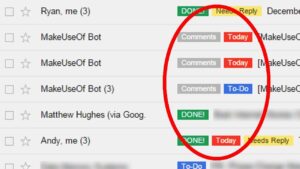
Block & Reporting Spam
Reporting spam emails is an important step in helping your email provider improve its spam filters and protect users from potentially harmful messages. Reporting spam emails not only helps you reducing unwanted emails but also helps your email service provider to detect spam effectively in the future.
Use search commands to filter unwanted emails
- Delete emails in bulk in Gmail by Read/Unread
Sometimes you need to delete all emails which are marked as read. Or sometimes you need to delete all emails which are unread. To do this follow the steps below:
- To delete all unread emails, type is:unread in top search bar of Gmail
- Tick the small checkbox on the top left corner of the window to select all Unread emails.
- Now tap the Bin icon to delete all selected emails.
To delete all Read emails in bulk in Gmail, Follow the below steps:
- On the top search bar of Gmail, Type is:read.
- After all the read emails are grouped, tick the small checkbox on the top left corner of the window to select all Read emails.
- Now click the Bin icon to Delete all read emails in Gmail.
- Delete emails in bulk by Date range
Sometimes you need to delete emails in Gmail before or after certain date. Don’t worry, it is possible with the date command in Gmail. Follow below steps to delete unwanted emails in bulk in Gmail by date range:
- To delete emails before a certain date, type before:yyyy/mm/dd in top search bar of Gmail.
- It will show all emails before the date range you entered.
- Now select all emails by ticking the checkbox on the top left corner of the window.
- Now click on bin icon to delete all those selected emails in bulk
Below are the commands you can filter the emails before, after or between date range to filter emails:
Before date: before:yyyy/mm/dd
After date: after:yyyy/mm/dd
Between date: after:yyyy/mm/dd before:yyyy/mm/dd
- Delete bulk emails in Gmail by Sender
To delete all unwanted emails in bulk from specific sender, Please follow the below steps:
- In the top search bar of Gmail, type from:person@domain.com (e.g. from:patrick@gmail.com) and hit enter.
- It will show you all the emails received from specific sender.
- Tick the small checkbox on the top left corner of window to select all the emails.
- Now tap the bin icon on the top to delete all those emails.
- Delete emails in bulk by Size
Now you can quickly free up the storage space by deleting unwanted emails by size. To delete email in bulk in Gmail by size, follow the steps mentioned below:
- In the top search bar type larger:4M to search for the emails larger than 4MB
- It will filter all the emails larger than 4MB.
- Now tick the checkbox on the top left corner of the window to select all filtered emails.
- Now tap on bin icon to delete all those emails larger than 4MB.
Create Filters
Inbox rules and filters are features commonly found in email clients and services that allow users to sort, categorize, prioritize and take specific actions on emails based on predefined criteria. In other words, Inbox rules are instructions or conditions set by the email account owner to automatically perform specific actions on incoming emails. This strategy can also help you to achieve Inbox Zero for your Gmail account.
Rules:
E.g. Some common inbox rules include automatically landing emails from a specific sender into a designated folder. Forwarding emails containing specific keywords to a colleague, or flagging emails from your boss as high-priority.
Filters:
E.g. Email filters include automatically labeling emails from a particular mailing list, moving emails containing certain keywords to a specific folder, or marking emails from unknown senders as spam.
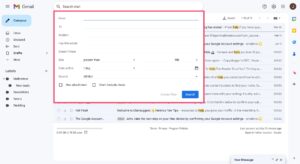
Using third party apps
Using third party email productivity apps to cleanup your Gmail inbox is a smart & fast way to achieve clean inbox for your Gmail account. There are hundred of Email Management apps available out there and Instaclean is one of them. It is a best app to delete unwanted emails in bulk in 1 go. You can install this app from Google play store and App store both.
“Instaclean is Free inbox cleaning tool to Delete & Block all unwanted emails. Install Today!“
How to cleanup Gmail inbox fast with Instaclean?
Instaclean is a Anti Spam tool, which helps you to mass Delete 1000’s of unwanted emails in Gmail in 1 go. It is an effective solution to bulk delete unwanted emails and block them instantly. This feature is handy for managing email overload, de-cluttering your inbox and maintaining a more organized email experience. Its user friendly interface and powerful features empower you to swiftly clear out the email clutter. Below are the steps to mass delete unwanted emails with InstaClean:
- Install & Link your mailbox: Install Instaclean & link your mailbox with the app by logging in to your inbox.
- Efficient Email Scanning: Once you register & link your mailbox with Instaclean, It will scan your mailbox automatically.
- Selecting Unwanted Emails: Now you can group emails by sender & select them to delete in 1 go.
- One Click Bulk Deletion: Just select all unwanted emails by sender and delete within just a 1 click.
- Block spam/junk emails: You can also Block all unwanted emails after grouping them by sender.
FAQ’s
Does Gmail have inbuilt cleanup tool?
While Gmail doesn’t have a dedicated cleanup tool, But it offers built in features to help cleanup your Gmail inbox. You can bulk delete emails By sender, By category, By date etc. We have mentioned each of these methods above in this article.
How can i delete thousands of emails in 1 go?
While there is no option to delete thousands of emails in 1 go in Gmail. But you can use third party tools/apps like Instaclean to delete thousands of emails in 1 go. Instaclean is one of the #1 ranked app to delete unwanted emails in bulk. You can install it from Google Play Store and App store both.
How much free space does Gmail allocate per user?
Each Google account along with Gmail gets 15 GB of free storage shared across Google Drive, Gmail and Google Photos. Be mindful of how your storage is used, as large attachments and photos/videos can quickly consume your 15 GB. You can also buy additional space from Gmail.
How Instaclean help cleaning Gmail inbox?
Instaclean group your emails by sender wise automatically and allow you to delete all unwanted emails from that particular sender in 1 go. You can also block that sender and block all future email from specific sender.
Conclusion:
Cluttered inbox is not only your inbox containing huge number of emails, but also other folders containing unwanted newsletters & promotional emails. Cleaning up your Gmail inbox is an effort to sift through email messages, categorize them and eliminate unnecessary clutter. This process involves archiving important emails, deleting irrelevant ones and ensuring that your inbox becomes a productive workspace rather than a unorganized office table. By dedicating time to clean up your Gmail inbox, you empower yourself to navigate your mailbox with ease, clarity and increased productivity. Make inbox clean up as an essential practice in today’s fast world, where digital/e-communication is increasing day by day.
Also read about Have you ever wondered how to Mass Delete Emails? It is easy with Instaclean now!