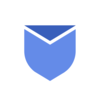What is mass deleting of emails?
Mass deleting emails simply means removing multiple email messages all at once, rather than deleting them one by one. When your Gmail inbox becomes cluttered with hundreds or thousands of messages you no longer need, manually deleting each one would take hours of work. Mass deletion allows you to delete many emails like being
from the same sender, containing similar subject lines, or being older than a certain date.
This process isn’t just about creating a tidier inbox. It also helps free up storage space in your Gmail account and makes it easier to find important emails. Understanding how to efficiently mass delete emails in Gmail is an essential skill for anyone who uses email regularly. Let’s learn about how to mass delete emails in Gmail using different techniques.
How to mass delete specific emails in Gmail?
Emails have become a necessity these days which connects us with work, family and friends. However, this convenience comes with a double edged sword, i.e. the challenge of email overload. In this article, let’s explore and discover strategies to regain control of your inbox by learning how to mass delete emails in Gmail using different techniques.
Mass delete emails by category
To mass delete unwanted emails by category in Gmail, follow the below steps:
- Click categories on the left menu sidebar. If categories option is not there, click on More Options and click on categories.
- Select the category you want to clean up like Social, Updates, Promotions etc.
- Tick the checkbox on the top left corner of window to select all conversations.
- Now click on bin icon to bulk delete all selected emails.
Mass delete emails by read/unread
Sometimes the situation is you need to delete all emails which are marked as read. Or sometimes you need to delete all emails which are unread. To do this follow the steps below:
- To delete all unread emails, type is:unread in top search bar of Gmail.
- Tick the small checkbox on the top left corner of the window to select all Unread emails.
- Now tap the Bin icon to delete all selected emails.
Likewise to delete all read emails, follow the steps below:
- To delete all read emails, type is:read in top search bar of Gmail.
- Tick the small checkbox on the top left corner of the window to select all read emails.
- Now tap the Bin icon to delete all selected emails.
Mass delete emails by date range
Sometimes you need to mass delete emails in Gmail before or after certain date. Don’t worry, it is possible with the date command in Gmail. Follow below steps to delete unwanted emails in Gmail by date range:
- To delete emails before a certain date, type before:yyyy/mm/dd in top search bar of Gmail.
- It will show all emails before the date range you entered.
- Now select all emails by ticking the checkbox on the top left corner of the window.
- Now click on bin icon to delete all those selected emails in bulk.
Below are the commands you can filter the emails before, after or between date range to filter emails:
Before date: before:yyyy/mm/dd
After date: after:yyyy/mm/dd
Between date: after:yyyy/mm/dd before:yyyy/mm/dd
Mass delete emails by label
Organizing your Gmail inbox with labels is a powerful way, but sometimes the labelled folders get cluttered and gets full with the emails you don’t need. Follow the steps below to mass delete all those unwanted emails by Labels:
- Login to your Gmail inbox and select the label you want to clean up (e.g. Promotions, Spam etc.)
- Now tick the checkbox on the top left corner of the window to select all emails.
- Now tap on the bin icon to delete all those selected emails.
Mass delete emails with attachments
To mass delete emails in Gmail contains attachments, follow the steps mentioned below:
- Logon to your Gmail inbox.
- Type “has:attachment” in the search bar.
- Select all emails by ticking the small checkbox on the upper left corner of the window.
- Now click on the bin icon to delete all selected emails.
This command will delete all the emails contains attachments.
Mass delete all emails in Gmail
Sometimes there are situations where you need to mass delete all the emails in your inbox and make it empty. To make your inbox empty by deleting all emails, follow the steps below:
- Login to your Gmail inbox.
- Click the small checkbox in the top left corner of your message list. This selects all emails currently visible on the page.
- Click the bin icon at the top of the page.
- If you have emails in other Gmail categories (like Social, Promotions etc.) you will need to repeat these steps for each category.
- Now to permanently delete these emails, go to the Trash folder by clicking “Trash” in the left sidebar and click on “Empty trash now” option.
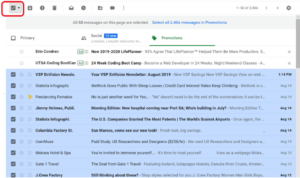
Mass delete emails by sender
Unfortunately there is no option to delete unwanted emails from frequent senders in Gmail. To complete this task you need rely on third party tools like Instaclean. Instaclean is a free mobile app to delete all unwanted emails by grouping by sender.
To use Instaclean you need to link your inbox to the app and use it’s features to group emails by sender and delete them in 1 go. You can install Instaclean here: https://shorturl.at/lSu2G
NOTE: There is no feature in Gmail app to delete emails in bulk. It will delete only first 50 emails and you need to delete all unwanted emails in the batch of 50-50
emails.
“Delete 1000’s of unwanted emails in Gmail in 1 go with Instaclean! Install Instaclean today!“
How to mass delete emails in Gmail with Instaclean?
Instaclean is a Anti Spam tool, which helps you to mass Delete 1000’s of unwanted emails in Gmail in 1 go. It is an effective solution to bulk delete unwanted emails and block them instantly. This feature is handy for managing email overload, de-cluttering your inbox and maintaining a more organized email experience. Its user friendly interface and powerful features empower you to swiftly clear out the email clutter. Below are the steps to mass delete unwanted emails with InstaClean:
- Install & Link your mailbox: Install Instaclean & link your mailbox with the app by logging in to your inbox.
- Efficient Email Scanning: Once you register & link your mailbox with Instaclean, It will scan your mailbox automatically.
- Selecting Unwanted Emails: Now you can group emails by sender & select them to delete in 1 go.
- One Click Bulk Deletion: Just select all unwanted emails by sender and delete within just a 1 click.
- Block spam/junk emails: You can also Block all unwanted emails after grouping them by sender.
How to mass delete emails on the Gmail app in Android?
Unfortunately Gmail app doesn’t have bulk delete feature in their mobile app. But you can still delete multiple emails in Gmail mobile app by selecting unwanted emails one by one. Below are the steps to delete multiple emails in Gmail mobile app:
- Open Gmail app in mobile.
- In your inbox, just tap on the email thumbnail/icon to select multiple emails in the same way.
- Now click on Delete icon on the top of the screen.
- It will delete all selected emails in 1 go.
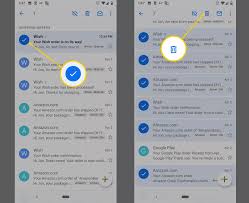
How to mass delete emails in iOS app?
- Launch Gmail app in your iPhone.
- Now Tap on the each email icon on the left of specific email. Tap on multiple icons on each unwanted email to select multiple emails to be deleted.
- Now click on ‘Bin‘ icon on the upper right corner of the window to Delete all those selected emails.
NOTE: Delete your emails only once you are sure that those emails are no longer needed.
FAQ’s
How to delete all emails in Trash folder?
A Trash folder in Gmail acts as a safety net, allowing users to recover accidentally deleted emails. It’s important to note that emails in the Trash folder still consume storage space until they are permanently deleted. So periodically emptying the Trash can help free up storage in your Gmail account.
Below are the steps to empty the Trash folder in Gmail:
- Login to your Gmail account.
- In the left sidebar of Gmail menu, click on ‘More‘ and tap on ‘Bin‘ folder.
- Now click on small checkbox on the upper left corner of the window and select ‘All‘.
- Now click ‘Delete‘ icon next to that checkbox.
- It will make your Trash folder empty.
Can i recover deleted emails?
Yes, you can recover deleted emails within a limited time. To recover deleted emails in Gmail, you need to go to the ‘Trash’ folder located in the left sidebar of your mail account. Once there, you can select the messages you wish to recover and click on the ‘Move to’ icon (a folder with a right facing arrow) to restore deleted emails to your Inbox.
How can i delete emails by setting up filters in Gmail?
Setting up filters in Gmail is a powerful way to automatically delete certain types of emails. This approach is especially useful for handling recurring emails you don’t want to keep.
- Login to Gmail and click the small filter icon (looks like a little downward arrow) on the right side of the search box.
- In advanced search options, enter your criteria for the emails you want to filter. You can filter by:
Sender’s email address
Certain words in subject line
Email body/content keywords
Size of email
Whether it has attachments
Date received - Click “Create filter” at the bottom of the search window.
- In the next screen, check the box that says “Delete it” to have Gmail automatically send matching emails to the Trash.
- If you want this filter to apply to existing emails, check the box that says “Also apply filter to matching conversations.“
- Click “Create filter” to finish.
“Delete 1000’s of unwanted emails in Gmail in 1 go with Instaclean! Install Instaclean today!“