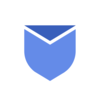Looking for an effective way to bulk delete all unwanted emails in Gmail? We will dive into the solutions on how to bulk delete unwanted emails in Gmail in this article.
Bulk deleting emails refers to the process of removing a large number of emails from your inbox all at once. Rather than individually deleting each email separately. This is particularly useful when you want to quickly clear out a large number of unwanted emails from your email inbox.
Instead of going through each email one by one & clicking the delete button, bulk deletion allows you to select multiple emails at once and then delete them in a single action. This can save a significant amount of time, especially when dealing with a cluttered inbox or a folder that has accumulated a large number of messages over time.
“Delete & Block 1000’s of unwanted emails in Gmail with Instaclean! Install Today!“
What all methods are available to bulk delete emails in Gmail?
De-clutter your inbox by deleting all unwanted emails one by one can be frustrated & very much time consuming task. So we have mentioned some techniques to bulk delete all your unwanted emails in Gmail account at once. By using these techniques you can save alot of time and clean your mailbox in much effective way. Let’s go through all these techniques and implement in our email cleaning process.
Delete unwanted emails in bulk by Category
To delete unwanted emails in bulk by category in Gmail, follow the below steps:
- Click categories on the left menu sidebar. If categories option is not there, click on More Options and click on categories.
- Select the category you want to clean up like Social, Updates, Promotions etc.
- Tick the checkbox on the top left corner of window to select all conversations.
- Now click on bin icon to bulk delete all selected emails.
Delete emails in bulk in Gmail by Read/Unread
Sometimes you need to delete all emails which are marked as read. Or sometimes you need to delete all emails which are unread. To do this follow the steps below:
- To delete all unread emails, type is:unread in top search bar of Gmail
- Tick the small checkbox on the top left corner of the window to select all Unread emails.
- Now tap the Bin icon to delete all selected emails.
To delete all Read emails in bulk in Gmail, Follow the below steps:
- On the top search bar of Gmail, Type is:read.
- After all the read emails are grouped, tick the small checkbox on the top left corner of the window to select all Read emails.
- Now click the Bin icon to Delete all read emails in Gmail.
Delete emails in bulk by Date range
Sometimes you need to delete emails in Gmail before or after certain date. Don’t worry, it is possible with the date command in Gmail. Follow below steps to delete unwanted emails in bulk in Gmail by date range:
- To delete emails before a certain date, type before:yyyy/mm/dd in top search bar of Gmail.
- It will show all emails before the date range you entered.
- Now select all emails by ticking the checkbox on the top left corner of the window.
- Now click on bin icon to delete all those selected emails in bulk
Below are the commands you can filter the emails before, after or between date range to filter emails:
Before date: before:yyyy/mm/dd
After date: after:yyyy/mm/dd
Between date: after:yyyy/mm/dd before:yyyy/mm/dd
Delete bulk emails in Gmail by Sender
To delete all unwanted emails in bulk from specific sender, Please follow the below steps:
- In the top search bar of Gmail, type from:person@domain.com (e.g. from:patrick@gmail.com) and hit enter.
- It will show you all the emails received from specific sender.
- Tick the small checkbox on the top left corner of window to select all the emails.
- Now tap the bin icon on the top to delete all those emails.
Delete emails in bulk by Size
Now you can quickly free up the storage space by deleting unwanted emails by size. To delete email in bulk in Gmail by size, follow the steps mentioned below:
- In the top search bar type larger:4M to search for the emails larger than 4MB
- It will filter all the emails larger than 4MB.
- Now tick the checkbox on the top left corner of the window to select all filtered emails.
- Now tap on bin icon to delete all those emails larger than 4MB.
Delete unwanted emails by Label
Organizing your Gmail inbox with labels is a powerful way, but sometimes the labelled folders get cluttered and gets full with the emails you don’t need. Follow the steps below to delete all those unwanted emails by Labels:
- Login to your Gmail inbox and select the label you want to clean up (e.g. Promotions, spam etc.)
- Now tick the checkbox on the top left corner of the window to select all emails.
- Now tap on the bin icon to delete all those selected emails.
Delete emails by frequent senders
Unfortunately there is no option to delete unwanted emails from frequent senders in Gmail. To complete this task you need rely on third party tools like Instaclean. Instaclean is a free mobile app to delete all unwanted emails by grouping by sender.
To use Instaclean you need to link your inbox to the app and use it’s features to group emails by sender and delete them in 1 go. You can install Instaclean here: https://shorturl.at/lSu2G
NOTE: There is no feature in Gmail app to delete emails in bulk. It will delete only first 50 emails and you need to delete all unwanted emails in the batch of 50-50 emails.
How to bulk delete emails in Gmail on Desktop?
Now you can bulk delete unwanted emails in your Gmail by following below mentioned easy steps:
- Login to your Gmail account in web browser.
- On the upper left corner click on small checkbox and select ‘All‘. It will select all of your email present in inbox.
- Now click on ‘Delete‘ icon next to this checkbox.
- It will bulk delete all emails in your Gmail inbox.
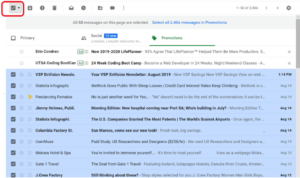
NOTE: If you are really sure you want to bulk delete all emails in inbox, then only perform this action. You can not revoke once this action is done.
How to bulk delete unwanted emails in Gmail app on mobile?
Unfortunately Gmail app doesn’t have bulk delete feature in their mobile app. But you can still delete multiple emails in Gmail mobile app by selecting unwanted emails one by one. Below are the steps to delete multiple emails in Gmail mobile app:
1. Open Gmail app in mobile.
2. In your inbox, just tap on the email thumbnail/icon to select multiple emails in the same way.
3. Now click on Delete icon on the top of the screen.
4. It will delete all selected emails in 1 go.
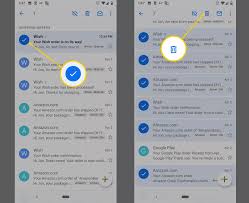
Below are the steps to delete emails in gmail app in your iOS device:
- Launch Gmail app in your iPhone.
- Now Tap on the each email icon on the left of specific email. Tap on multiple icons on each unwanted email to select multiple emails to be deleted.
- Now click on ‘Bin‘ icon on the upper right corner of the window to Delete all those selected emails.
NOTE: Delete your emails only once you are sure that those emails are no longer needed.
How to Bulk Delete unwanted emails in Gmail with Instaclean?
Most email clients and platforms provide a bulk delete feature that allows you to select multiple emails using checkboxes, then choose an option to delete them all simultaneously. But the process of bulk deleting could be lengthy & difficult through email clients dashboard. There are alot of Email cleaner tools available out there and Instaclean is obviously one of them.
This Anti-Spam tool will help you to bulk Delete & Block 1000’s of Unwanted emails in Gmail in 1 go. InstaClean is an effective solution to bulk delete unwanted emails and block them instantly. This feature is handy for managing email overload, de-cluttering your inbox, and maintaining a more organized and efficient email experience. Its user-friendly interface and powerful features empower you to swiftly clear out the clutter. Below are the steps to effortlessly bulk delete unwanted emails with InstaClean:
- Install & Link your mailbox: Install Instaclean & link your mailbox with the app by logging in to your inbox.
- Efficient Email Scanning: Once you register & link your mailbox with Instaclean, It will scan your mailbox automatically.
- Selecting Unwanted Emails: Now you can group emails by sender & select them to delete in 1 go.
- One-Click Bulk Deletion: Just select all unwanted emails by sender and delete within just a 1 click.
- Block spam/junk emails: You can also Block all unwanted emails after grouping them by sender.
Instaclean is available on Google Play Store & App Store both. Install today!
FAQ’s
When is the right time to delete old unwanted emails?
When emails keep on adding up and start getting old/unwanted emails, it starts occupying your Gmail storage. You may run out the Gmail storage later on and Gmail will encourage you to buy space for new emails. When you get notification about storage in Gmail, consider deleting all unwanted emails. It will take less time if you delete all unwanted emails in bulk by using the tricks mentioned above in this article.
How to empty trash folder in Gmail?
A Trash folder in Gmail acts as a safety net, allowing users to recover accidentally deleted emails. It’s important to note that emails in the Trash folder still consume storage space until they’re permanently deleted. So periodically emptying the Trash can help free up storage in your Gmail account.
Below are the steps to empty the Trash folder in Gmail:
- Login to your Gmail account.
- In the left sidebar of Gmail menu, click on ‘More‘ and tap on ‘Bin‘ folder.
- Now click on small checkbox on the upper left corner of the window and select ‘All‘.
- Now click ‘Delete‘ icon next to that checkbox.
- It will make your Trash folder empty.
How can i recover the deleted emails?
To recover deleted Gmail emails, you need to go to the ‘Trash’ folder located in the left sidebar of your mail account. Once there, you can select the messages you wish to recover and click on the ‘Move to’ icon (a folder with a right facing arrow) to restore deleted emails to your Inbox.
Also read about Achieve Zero Inbox state effectively with these email management hacks!